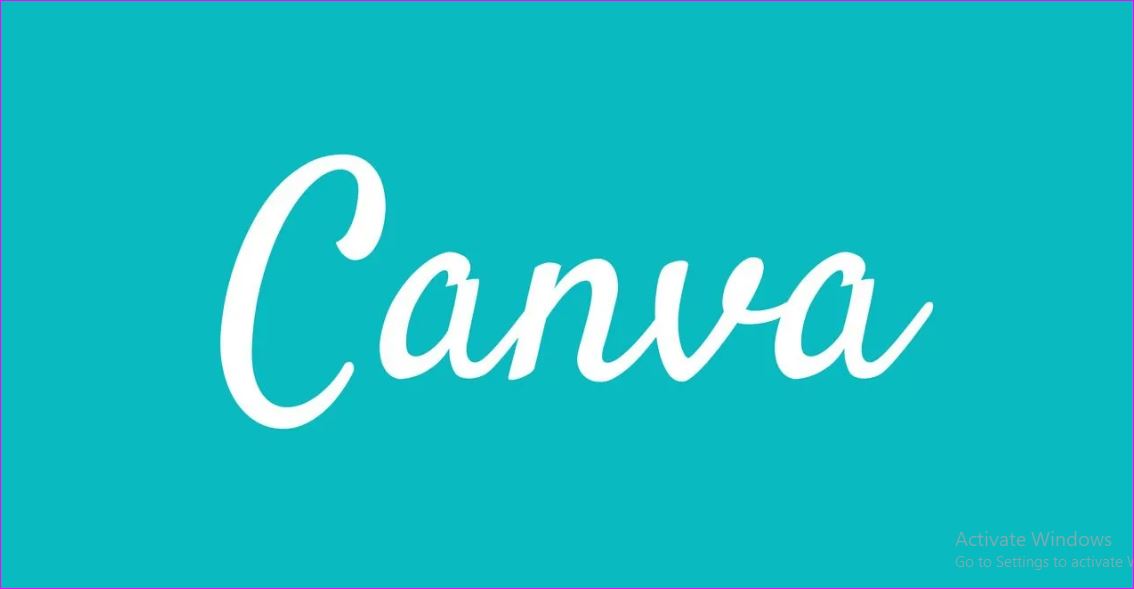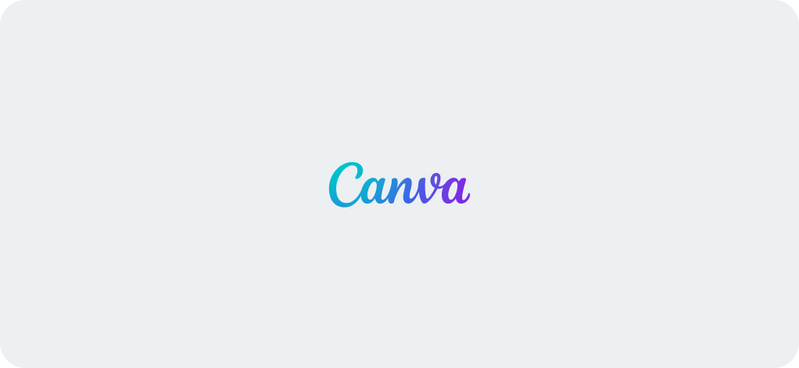The Ultimate Canva Tutorial for Beginners: Step-by-Step Guide – In today’s digital age, eye-catching visuals can make or break your online presence. Whether you’re a blogger, small business owner, or digital marketer, Canva is an essential tool that empowers you to create professional designs without needing advanced graphic design skills. This guide will walk you through everything you need to know to get started with Canva.
Why Choose Canva?
Canva offers a user-friendly interface, thousands of customizable templates, and powerful design tools that make it perfect for beginners and experts alike. According to Canva’s official blog, its versatility and ease-of-use have helped millions of users worldwide. Moreover, platforms like HubSpot and Search Engine Journal have praised Canva as a must-have tool for effective visual content marketing.
Step 1: Getting Started with Canva
- Sign Up:
Visit Canva.com and create a free account using your email, Google, or Facebook account. - Explore Templates:
Once logged in, browse through the extensive library of templates for social media posts, presentations, flyers, and more. This is a great way to spark ideas for your own designs. - Select a Design Type:
Decide what type of design you need. Canva’s interface is designed to make it simple to select the right dimensions and layout.
Step 2: Navigating the Canva Dashboard
Understanding Canva’s dashboard is key to unlocking its full potential:
- Left Sidebar:
Contains templates, uploads, elements, text, photos, and more. This is your toolbox for building any design. - Main Workspace:
Where you drag and drop elements to build your design. You can resize, reposition, and apply effects with just a few clicks. - Top Menu:
Offers options to undo/redo changes, adjust your file settings, and access additional features like animation and collaboration tools.
Step 3: Creating Your First Design
Choose a Template or Start from Scratch
- Using a Template:
Select a template that fits your project. Templates are fully customizable, so feel free to change colors, fonts, and images to match your brand identity. - Starting from Scratch:
If you prefer a blank canvas, click on “Create a design” and enter your custom dimensions. This is ideal if you have a unique vision for your project.
Customize Your Design
- Text and Fonts:
Add headings, subheadings, and body text using Canva’s extensive font library. Adjust sizes, spacing, and alignment to create a balanced look. - Images and Elements:
Upload your own images or choose from Canva’s stock library. Incorporate elements such as shapes, icons, and illustrations to enhance your design. - Colors and Backgrounds:
Use the color palette tool to match your brand colors or experiment with gradients and patterns. A well-chosen background can make your design pop.
Step 4: Mastering Canva’s Design Tools
Advanced Editing Features
- Filters and Effects:
Enhance your photos with built-in filters or adjust brightness, contrast, and saturation manually. - Layers and Grouping:
Organize your design by layering elements. Group items together to move or edit them as a single unit. - Animation:
For digital content, add simple animations to create engaging social media posts or presentations.
Save and Share
- Download Options:
Export your design in various formats such as PNG, JPEG, or PDF. Canva also supports transparent backgrounds for added versatility. - Collaboration:
Invite team members to review or edit your design directly within Canva. This feature is perfect for businesses working on joint projects.
Step 5: Tips and Tricks for Canva Beginners
- Stay Organized:
Create folders for your projects to keep your designs easily accessible. - Learn from the Pros:
Follow design blogs like Canva’s Design School and Moz for regular tips and industry insights. - Experiment Often:
Don’t be afraid to try new design trends and techniques. Canva’s intuitive interface makes it easy to experiment without the risk of permanent changes. - Keyboard Shortcuts:
Familiarize yourself with Canva’s shortcuts to speed up your workflow. For example, use “Ctrl+Z” (Cmd+Z on Mac) to quickly undo mistakes.
Additional Resources for Continued Learning
- Canva Design School:
Canva Design School offers tutorials, articles, and courses to enhance your design skills. - YouTube Tutorials:
Channels like Design with Canva provide video guides that cover both basic and advanced features. - Community Forums:
Join communities on platforms such as Reddit or Facebook groups where users share tips, templates, and feedback on their designs.
Conclusion
By following this step-by-step guide, you’re now ready to explore Canva and start creating designs that capture attention and drive engagement. Remember, the key to mastering Canva is practice and experimentation. Over time, you’ll develop your unique style and workflow, making your digital content even more compelling.
If you found this guide helpful, please share it with fellow beginners and subscribe to our blog for more expert tips and tutorials!