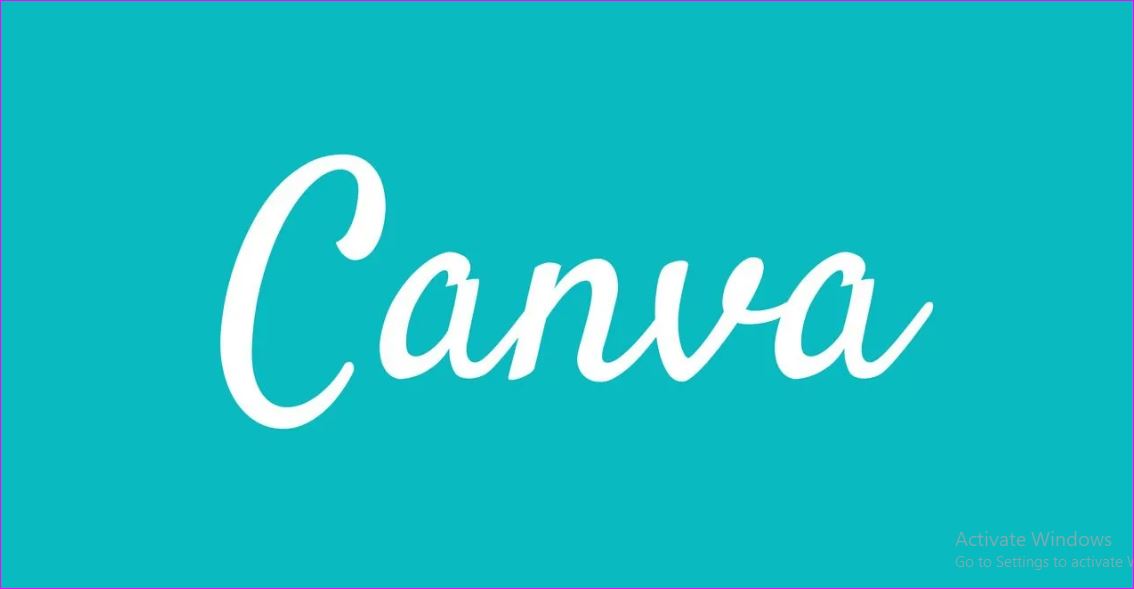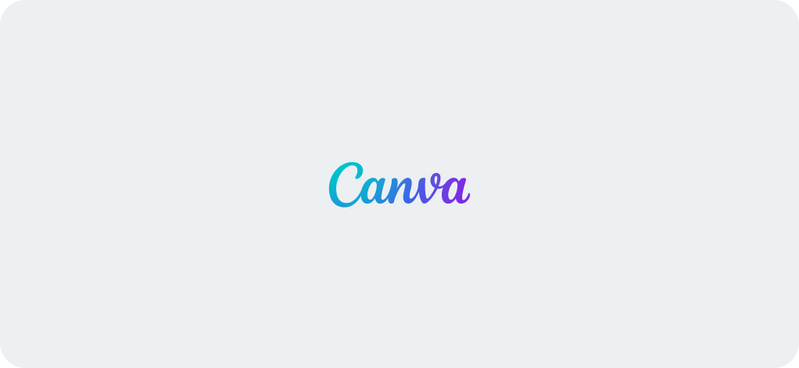Introduction: Why Canva Is Still the Best in 2025
Graphic design no longer requires expensive software or advanced skills. With Canva, anyone can create professional, high-quality designs for business, social media, websites, and branding. As of 2025, Canva has evolved into a powerful, AI-driven design tool, making it easier than ever to create stunning visuals in minutes. How to Create Professional Designs with Canva in 2025?
But how do you unlock Canva’s full potential to make expert-level designs? In this guide, we’ll explore the latest features, expert tips, and must-know strategies to help you create professional designs with Canva in 2025.
Why Canva in 2025? (Latest Features & AI Upgrades)
Canva is no longer just a drag-and-drop tool. The 2025 version comes with AI-powered features and advanced design capabilities, making it a serious competitor to traditional design software like Adobe Photoshop and Illustrator. Here’s what’s new in Canva in 2025:
✅ AI-Powered Design Assistant – Get smart suggestions for layouts, fonts, and colors.
✅ Magic Resize 2.0 – Instantly adjust designs for multiple platforms.
✅ AI-Generated Images – Create unique, high-resolution images using AI.
✅ Enhanced Brand Kits – Maintain consistent branding with logos, fonts, and color palettes.
✅ Real-Time Collaboration – Work with teams, clients, or freelancers in real time.
✅ 3D Design & Animation – Add motion graphics and realistic 3D elements.
With these features, Canva in 2025 is more powerful than ever. Let’s dive into how you can create professional designs step by step.
Step 1: Choose the Right Canva Plan
Canva offers different plans depending on your needs:
Canva Free – Great for beginners but limited in features.
Canva Pro – Best for freelancers and business owners ($12.99/month).
Canva for Teams – Ideal for agencies and businesses.
Pro Tip: If you want access to premium templates, stock photos, AI tools, and brand kits, Canva Pro is the best option.
Step 2: Selecting the Right Template for Professionalism
One of the biggest secrets to professional design is choosing the right template. Canva offers thousands of professionally designed templates for:
- Social media posts (Instagram, TikTok, LinkedIn, Facebook)
- Business presentations
- YouTube thumbnails
- Marketing flyers & brochures
- Website banners & blog graphics
Pro Tip: Always customize your template to match your brand. Avoid generic designs by tweaking colors, fonts, and images.
Step 3: Use Canva AI for Instant Professional Designs
In 2025, Canva’s AI tools can help you create stunning designs faster:
- Magic Design AI – Upload an image and Canva will generate several design options for you.
- AI Background Remover – Remove backgrounds from images in one click.
- Text-to-Image AI – Generate custom AI artwork for branding.
Pro Tip: AI tools save time but always add a personal touch for originality.
Step 4: Master Typography for a Pro Look
Text placement is key to professional designs. Follow these typography rules:
✅ Use 2-3 fonts maximum – Too many fonts make your design look messy.
✅ Pair Serif + Sans-Serif Fonts – Example: Playfair Display + Montserrat.
✅ Use Canva’s Font Combinations – Canva suggests professional font pairings.
Example: A clean business logo may use “Poppins Bold” for the title and “Lora Regular” for the subtitle.
Step 5: Choose High-Quality Images & Icons
Never use low-quality or generic stock images. Canva Pro gives access to millions of premium, high-resolution images.
Use AI-generated images for unique designs.
Use Canva’s Elements for high-quality icons and illustrations.
Maintain brand consistency with custom colors and filters.
Pro Tip: Always compress images before uploading to your website to boost SEO and improve page speed.
Step 6: Export in the Right Format for Professional Use
Once your design is ready, export it correctly:
- Social Media → PNG (high resolution)
- Print & Branding → PDF (high quality)
- Web & Blog Graphics → JPEG (optimized for fast loading)
- Animations & Video → MP4 or GIF
Pro Tip: Use SVG format for logos and icons to keep them sharp at any size.
Step 7: SEO Optimization for Canva-Designed Blog Graphics
If you are creating blog graphics, social media posts, or website banners, optimizing for Google SEO is important.
- Use alt text with keywords (e.g., “Professional Canva Design 2025 Guide”).
- Rename image files with SEO-friendly names (e.g., “how-to-design-canva-2025.png”).
- Compress images to boost website speed and improve ranking.
Check Google’s Image SEO Guide
Bonus: Free Canva Design Resources & Tutorials
Want to improve your Canva skills? Check out these expert resources:
- Canva Design School (Free Courses)
- HubSpot Guide on Visual Branding
- Neil Patel’s SEO Tips for Designers
These resources will help you stay ahead in 2025 and create stunning, high-ranking designs for your brand, blog, or business.
Final Thoughts: Why Canva is the Ultimate Design Tool in 2025
Canva is no longer just for beginners—it’s now a powerful, AI-driven design tool used by businesses, marketers, content creators, and brands worldwide.
By following these steps, you can elevate your design skills, create professional-grade graphics, and even monetize your designs by offering services or selling templates.
Pro Tip: If you’re serious about branding and professional design, Canva Pro is worth it!